2020. 3. 25. 20:50ㆍ카테고리 없음
Professional Photographers and videographers have their hands laid upon various digital devices. Usually, their arsenal includes a cutting-edge Windows 10 desktop, the latest and the magnificent MacBook Pro, DSLR & SD-Cards of-course and the trusted & loved external drives such as the WD My Passport.
The role of the WD My Passport drive is crucial since the individual will leverage the portable media to safely store their collection of pictures, videos, audio, and docs. But despite the best of the best device specifications; there remains one small glitch to rectify. We know, Macs and Windows have their native file systems such as the new APFS or HFS and the NTFS.
A WD My Passport formatted with Mac file system will be a dud on the Windows and vice-versa. Thankfully, MS-DOS FAT32 and ex-FAT formats have survived to date, and these are the file system to make your WD My Passport work with a Mac and a Windows PC simultaneously. In the next 5 minutes read, you will master yourself in formatting a WD My Passport safely and in a manner best suited for sharing your digital files between a macOS and Windows OS. To format a Western Digital My Passport external hard drive in ex-FAT or FAT32 format, you can bank on built-in applications of Mac & PC. However, while doing this, there are things you have to keep in mind and follow the correct steps.
Here you will get to know about the process to format your “My passport” portable drive in FAT32 and ex-FAT file system in both Windows and Mac platforms. In Windows Platform: 1. Connect your Western Digital My Passport hard drive to your Windows PC through the USB cable. Wait till the Windows detects the external hard drive and configure it as an expansion drive automatically. Now, click the Start button and select ‘This PC’. A new Windows Explorer window opens, on the left side of the screen; you will see a list of installed drives and their drive letters. Locate the icon assigned to Western Digital My Passport drive and Right-click the connected drive icon and click ‘Format’ in the pop-up menu.
Select the ‘File System’ from the drop-down list, which is available in the format expansion and choose either ‘ex-FAT’ or ‘FAT32’. Enter a relevant name in the ‘Volume Label’ field. This name will represent your drive when you connect it with Windows Explorer or Mac and will be mentioned above the drive letter for the My Passport drive. Therefore, enter a descriptive name. Now, again select a ‘Quick Format’ option, then click ‘Start’ option, wait for a few minutes to get your drive reformatted with the FAT32 file system, so that you can use it. After successful formatting, you can directly save or move files to it like any other external hard drive.
In macOS / OS X Platform. Connect your Western Digital My Passport drive to Mac computer, and let the OS detect and mount the drive for use. Now, a new hard drive icon will appear on the desktop.
On macOS Dock, select Finder. When the Finder window opens, on the menu bar, select ‘Go’ and then ‘Utilities.’ After that, you will be able to see /Applications/Utilities folder in Finder. From the Utilities folder window, select ‘Disk Utility’ application. When the Disk Utility opens, choose the Western Digital hard drive icon from the sidebar. Click ‘Erase’ on the Disk Utility file menu. Now, the Erase dialogue window appears, here select the ‘Volume Format’ drop-down list and choose ‘MS-DOS (FAT)’ or ex-FAT File System.’ Note: ex-FAT is a better choice for formatting WD My Passport on Mac. Now, click the ‘Erase,’ button and wait a few minutes and let the macOS erase data on the drive and reformat it by FAT32 or ex-FAT format. Once formatting is done, you can use the drive in macOS or OS X as a regular hard drive.
Window’s Disk Management and Mac’s Disk Utility applications are secure platforms to erase your WD My Passport easily. You don’t require any third-party software to format your WD My Passport with FAT or ex-FAT.

Caution: Avoid Formatting your WD My Passport without Backup We can’t rule out the possibilities of human errors resulting in the accidental formatting of the WD My Passport external drive. A silly man-made mistake will permanently remove all of the contained pictures, videos, audio files, and docs instantly from the WD My Passport. Hence, fasten your seat-belts and backup your WD My Passport before erasing. If you have already joined the data loss club unwillingly, then try running D-I-Y applications to recover data from.
Tips for Effective Formatting. Format your Western Digital My Passport external hard drive to FAT32 or ex-FAT format so to transfer the data between a Mac and Windows system conveniently. There are specific third-party systems, like Digital Camcorders, and Sony PlayStation 3, which need the drives to be formatted in either FAT32 or ex-FAT format to perform read from and write operation. Check it before selecting a file format.
Due to some limitations FAT32 format is not useful for every type of user, and also affects both Mac’s and PC’s performances. Therefore, it is better to choose ex-FAT instead. Ex-FAT supports maximum volume size up to 128 PiB, and its supported maximum file size is 128 PiB. Like FAT32, ex-FAT is not a very commonly used file system, due to which its support may vary among third-party devices. The corruption chances of the external drive increases, if it is used on both Mac and PC systems regularly. Therefore, it is better to take backup of your important photos and videos before sharing them between both the computers.
Designed for Mac and ready to be used with Time Machine, the 4TB My Passport for Mac USB 3.0 Type-C External Hard Drive from WD can be used to create system backups, store your photos and videos and much more. The drive comes preformatted in HFS+ for Mac and works out of the box; simply plug the drive in and begin transferring your files quickly using the USB 3.0 port with a maximum data transfer rate of up to 5 Gb/s. In addition to just storing your files, this drive features 256-bit AES hardware encryption along with the ability to add a return-if-found message if the drive is ever lost. Designed for Mac My Passport for Mac portable storage works straight out of the box with Mac devices which makes it easy to get going quickly - drag and drop files to and from, or setup a backup routine with Apple's Time Machine software to help protect your photos, videos, music and documents.
Password Protection with Hardware Encryption The My Passport for Mac drive's built-in 256-bit AES hardware encryption with WD Security software helps keep your content private and safe. Just activate password protection and set your own personalized password. You can also add a 'return-if-found' message as the password prompt to help your My Passport for Mac drive find its way back to you if it ever accidentally gets left behind.
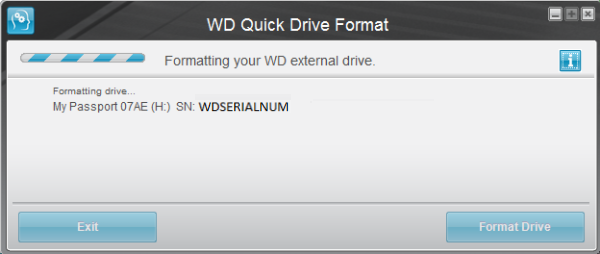
Easy to Use My Passport for Mac portable storage is ready to use out of the box, so you can start transferring files, saving your memories and backing up right away. It comes with WD Security software to help protect your data and is compatible with Apple Time Machine. Rated 5 out of 5 by Scott from Great Backup Drive for Mac This is a great backup drive for the Mac. I had an issue with a different brand portable drive that was originally a PC formatted drive that I reformatted for Mac. I choose this drive because it had good reviews and was pre-formatted for Mac.
The drive is large enough for what I needed and was a fairly small enclosure. I really liked the USB-C connection. My Mac has USB 2.0 and 3.0, it worked great with my computer. This drive comes with both a USB-C to USB-C cable and a USB-C to USB-A cable. You dont need to purchase a separate USB cable to use this drive with the older USB format, and it works great with no issues. Some drives dont come with the USB-C to USB-A cable, but this one does.
I like that it will work with both the newer computers as well as my older 10 year old Mac. The drive has an activity light on the case, which I also like. I used this drive to back up the files from a movie I just shot. I used one as both the 1st drive and as a backup drive. Copying to it was easy and fast. Im pleased with my purchase.
Rated 3 out of 5 by Charles from 3.5/5 but a couple things The drive works well, but there are a couple of things I would fix. With my new 2018 MacBook Pro, It almost always has to be Forced to Quit. It will not just eject when thrown in the trash. I don't know if this is ever going to compromise any data, but it makes me uneasy every time. Thank goodness everything seems okay so far. No data loss.

My Western Digital Wdbp6a0040bbk-jese My Passport For Macbook Pro
The cords are really short, only about one foot. I need to buy longer ones so I can use my laptop on the couch and not have the drive tucked at my thigh. It is fast enough, but not nearly as good as a SSD. Rated 5 out of 5 by Steven from They Work as Expected I purchased three 4 TB external drives to use with Lightroom and Time Machine on my new iMac.
My Passport For Mac Support
They were easy to set up and so far work flawlessly and reasonably quickly. I was going to use the third drive as additional back up, but decided to use cloud storage. As I did have a WD hard drive crash in the past (after 7 years) I will keep the third drive for an emergency, unless I find another use for it, or decide to use it as additional backup, as originally planned.